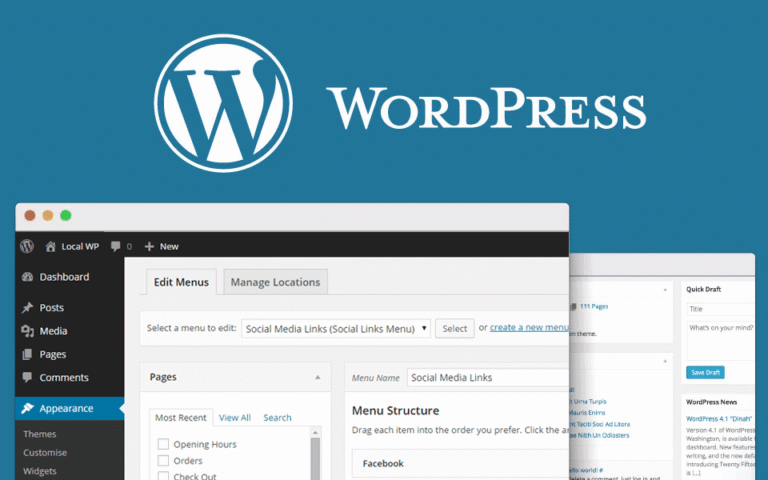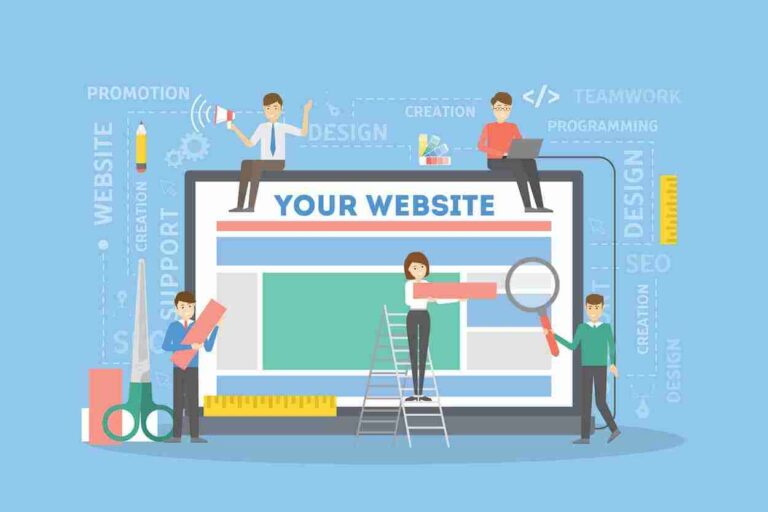Why Building Your Own PC is Worth It
Building a PC might seem daunting at first, but it’s one of the most rewarding tech projects you can do. Whether you’re a gamer, content creator, software developer, or just someone who wants a fast and customized system, learning how to build a PC gives you full control over performance, cost, and design.
What You Need to Know Before Building a PC
Before diving in, it’s important to understand some key factors that influence your build:
Set Your Purpose
- Gaming? Focus on GPU and CPU.
- Video editing or 3D rendering? Emphasize CPU cores and RAM.
- Everyday use or office work? A balanced, budget-friendly build works well.
Set Your Budget
- Entry-level build: $400–$700
- Mid-tier build: $800–$1,200
- High-end build: $1,300+
Knowing your goals and budget will guide every decision you make.

Essential Components for Building a PC
To build a fully functional PC, you’ll need the following hardware components:
1. Central Processing Unit (CPU)
The brain of your PC. Choose between Intel and AMD.
Popular options:
- Intel Core i5, i7, i9
- AMD Ryzen 5, 7, 9
2. Motherboard
The backbone that connects all components. Choose a motherboard compatible with your CPU socket (e.g., LGA1200, AM5).
3. Graphics Card (GPU)
Responsible for rendering images, videos, and games.
Top GPUs:
- NVIDIA GeForce RTX 4060–4090
- AMD Radeon RX 7600–7900
4. RAM (Memory)
Helps your PC handle multitasking and high workloads. For gaming and general use, 16GB is ideal. For editing or streaming, go with 32GB+.
5. Storage (SSD/HDD)
- SSD (faster): NVMe or SATA
- HDD (slower but cheaper): Good for bulk storage
6. Power Supply Unit (PSU)
Converts power from your wall into usable power for your PC.
Look for 80 PLUS Bronze or higher certification, and match wattage to your components (typically 500W–850W).
7. PC Case
Holds all your components. Sizes include:
- ATX (standard)
- Micro-ATX (compact)
- Mini-ITX (ultra-small)
8. CPU Cooler
Some CPUs come with a stock cooler. For better performance, use aftermarket air or liquid coolers.
9. Operating System
Usually Windows 11, but Linux is also an option.
Tools You’ll Need to Build a PC
- Phillips head screwdriver
- Anti-static wrist strap (optional but recommended)
- Cable ties or Velcro straps for cable management
- Thermal paste (often included with coolers)
Step-by-Step Guide: How to Build a PC
Step 1: Prepare Your Workspace
Choose a clean, flat surface with good lighting. Ground yourself to prevent static discharge.
Step 2: Install the CPU on the Motherboard
- Open the CPU socket latch.
- Align the triangle on the CPU with the socket.
- Gently lower the CPU into place and secure the latch.
Step 3: Install RAM
- Open the RAM slots.
- Align the notch on the RAM stick and press firmly until it clicks.
Step 4: Install M.2 SSD (Optional)
- Locate the M.2 slot on the motherboard.
- Insert the drive at an angle, then press it down and secure it with a screw.
Step 5: Mount the Motherboard into the Case
- Align the board with standoffs and I/O shield.
- Screw it in gently without over-tightening.
Step 6: Install the Power Supply (PSU)
- Place the PSU in its bay (usually bottom-rear).
- Screw it in and route cables through case cutouts.
Step 7: Connect the Power Cables
- 24-pin motherboard power cable
- 8-pin CPU power cable
- PCIe power for GPU
- SATA power for storage
Step 8: Install Storage Drives
- Mount SSDs or HDDs in drive bays.
- Connect SATA data cables to the motherboard.
Step 9: Install the Graphics Card
- Insert into the top PCIe x16 slot.
- Secure with screws and connect PCIe power cables.
Step 10: Connect Case Front Panel and Fans
- Power button, USB ports, audio jacks
- Case fan connectors (3-pin or 4-pin headers)
Step 11: Cable Management
Use zip ties or Velcro straps to tidy up cables behind the motherboard tray.
Step 12: Boot Up and Enter BIOS
- Power on the system.
- Enter BIOS/UEFI (usually by pressing DEL or F2).
- Check that all components are recognized.
Installing Your Operating System
Install Windows
- Create a bootable USB with the Windows Media Creation Tool.
- Plug it in and boot from the USB.
- Follow the on-screen installation prompts.
Install Drivers

Use your motherboard’s website to install:
- Chipset drivers
- LAN/Wi-Fi drivers
- Audio drivers
- GPU drivers from NVIDIA/AMD
Post-Build Optimization Tips
1. Run Benchmarks
Tools like Cinebench, UserBenchmark, or 3DMark help verify performance.
2. Monitor Temperatures
Use software like HWMonitor or CoreTemp to ensure your PC runs cool.
3. Enable XMP in BIOS
This ensures your RAM runs at its rated speed.
4. Keep Drivers Updated
Regular updates keep your system secure and optimized.
Common Mistakes to Avoid When Building a PC
- Not checking CPU/motherboard compatibility
- Forgetting to apply or spread thermal paste
- Installing RAM in the wrong slots
- Using too weak or cheap a power supply
- Not plugging in all power connectors
Best Component Recommendations by Budget
Entry-Level Build ($600–$800)
- CPU: AMD Ryzen 5 5600G (APU)
- Motherboard: B550
- RAM: 16GB DDR4
- Storage: 500GB NVMe SSD
- PSU: 550W Bronze
- Case: Mid-tower ATX
Mid-Range Build ($1,000–$1,300)
- CPU: Intel Core i5-13600K
- GPU: NVIDIA RTX 4060 Ti
- RAM: 32GB DDR5
- Storage: 1TB NVMe SSD
- PSU: 650W Gold
High-End Build ($1,500+)
- CPU: AMD Ryzen 9 7950X
- GPU: NVIDIA RTX 4080 or 4090
- RAM: 64GB DDR5
- Storage: 2TB NVMe Gen 4 SSD
- PSU: 850W Platinum
Upgrading vs. Building from Scratch
Sometimes, upgrading an old PC is cost-effective. But if your CPU, motherboard, and RAM are all outdated, a full build often offers better value and performance.
Eco-Friendly PC Building Tips
- Choose energy-efficient parts (look for 80 PLUS certification)
- Reuse or recycle older components
- Donate functioning systems to schools or charities
FAQs: Building a PC
1. Is it cheaper to build your own PC?
Yes, especially in mid to high-end builds, building your own PC typically offers better value than prebuilt systems.
2. How long does it take to build a PC?
For beginners, expect 3–5 hours. Experienced builders can do it in under 2 hours.
3. Can I build a gaming PC for under $1,000?
Absolutely. A $1,000 budget can get you a powerful 1080p or even 1440p gaming rig.
4. Do I need to buy Windows separately?
Yes, unless you use a free Linux distro. Windows 11 licenses are available via Microsoft or third-party retailers.
5. Is building a PC difficult for beginners?
Not at all. With the right guide and patience, anyone can build a PC—even without prior experience.