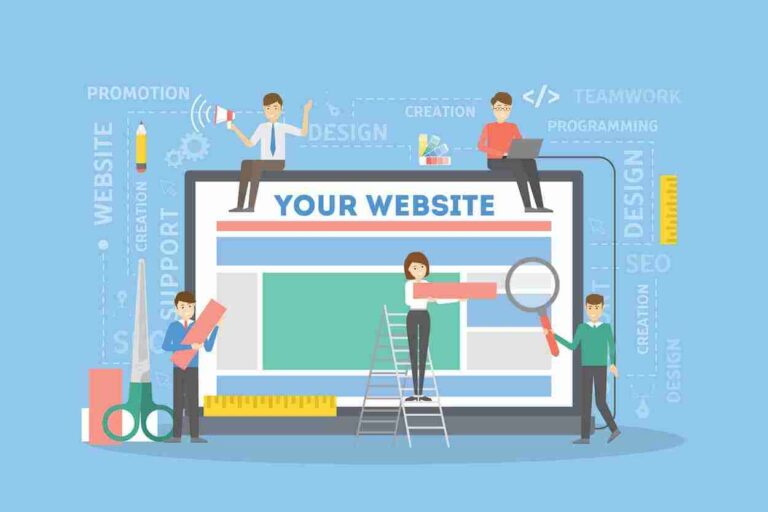Step 1: Register a Domain and Choose a Hosting Provider
Before anything else, you need a domain name. It’s your web address (e.g., www.yoursite.com). Choose a name that’s short, catchy, and relevant to your niche.
Then, select a reliable hosting provider. Some popular options include:
- Bluehost (officially recommended by WordPress)
- SiteGround
- Hostinger
After registering your domain and selecting hosting, link them together through your hosting dashboard.
Step 2: Install WordPress on Your Hosting Server
Most hosting services offer a one-click WordPress installation. Log into your hosting dashboard and look for the WordPress installer. Within minutes, you’ll have your WordPress site ready.
Once installed, access your admin panel via www.yoursite.com/wp-admin.
Step 3: Choose and Install a Responsive Theme
A good theme enhances your website’s appearance and usability. Visit Appearance > Themes, then click Add New.
Recommended beginner-friendly themes:
- Astra
- OceanWP
- GeneratePress

Choose one, install it, and click Activate.
Step 4: Install Essential Plugins
Plugins add extra functionality to your site. Here are some must-have plugins:
- Yoast SEO: For on-page optimization
- Elementor: For drag-and-drop page building
- WPForms: For contact forms
- W3 Total Cache: For performance optimization
- UpdraftPlus: For backup and restore
Install them under Plugins > Add New.
Step 5: Customize Site Settings and Appearance
Navigate to Settings > General to update your site title and tagline. Then go to Settings > Permalinks and select Post Name for SEO-friendly URLs.
Use the Customizer under Appearance > Customize to change your logo, colors, fonts, and homepage layout.
Step 6: Create Important Pages
Every professional website must have the following pages:
- Homepage
- About Us
- Contact Page
- Privacy Policy
- Blog Page (optional)

Use Pages > Add New to create them. Use Elementor or the Block Editor to design each page.
Step 7: Add Menus and Widgets
Menus help users navigate your site easily. Go to Appearance > Menus and create a new menu. Add important pages and set the display location.
Widgets add features like search bars, recent posts, or social icons. Customize them under Appearance > Widgets.
Step 8: Set Up SEO Basics
SEO is essential for visibility. Use Yoast SEO to:
- Add meta titles and descriptions
- Generate XML sitemaps
- Set canonical URLs
- Integrate with Google Search Console
Also, install Google Site Kit to view analytics and traffic directly in your dashboard.
Step 9: Optimize for Speed and Mobile
Page speed affects rankings. To boost speed:
- Compress images using Smush or Imagify
- Use a caching plugin like W3 Total Cache
- Enable lazy loading
- Use a lightweight theme
Test your site on Google PageSpeed Insights and make improvements.
Step 10: Launch Your Website
Preview your site to ensure everything looks good. Check links, test forms, and review content. Then share it with the world by promoting it on social media, email, and forums.
Best Practices for Maintaining Your WordPress Website
- Update plugins and themes regularly
- Backup your website weekly
- Monitor site performance
- Moderate comments
- Secure your site with plugins like Wordfence